Set up an IVR in YourSipCloud
- by Qupra Wholesale B.V.
- in YourSipCloud
- on August 13, 2021
It is in the interest of the callers and the organization that callers are helped quickly. There is nothing more annoying than telling the same story twice. With the help of an IVR, callers are immediately directed to the right employee who can help them further. You can also set up an IVR in YourSipCloud.
Create an IVR
To set up an IVR in YourSipCloud, go to “Inbound” and then click on “IVR”. Press “Create” to create a new one. You can adjust it exactly how you like.
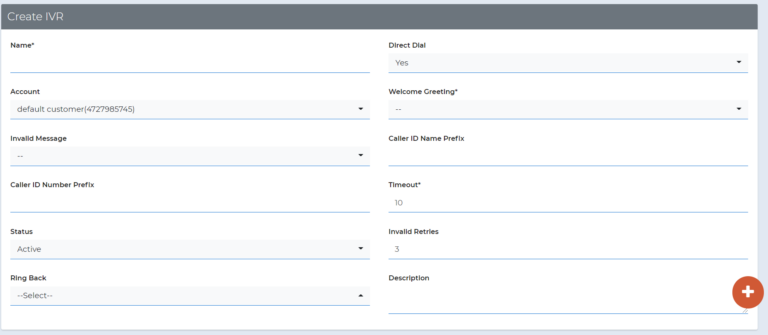
| Name | Name the IVR |
| Account | Create the IVR under a selected account |
| Description | Add a description for a particular IVR |
| Created Date | Show the creation date |
| Last modified date | Show last modified date |
| Duration (seconds) | Show how many time people spend while calling |
| Status | Set the IVR status on active or inactive |
| Direct dial | If someone already knows the number of a certain department, for example, this person can skip the IVR and call the department directly |
| Welcome greeting | Play a tape to give all the choices. Example: press 1 for a ring group, press 2 for a queue, press 3 for a voicemail etc. Select a recording. |
| Invalid message | Play a tape saying that the caller’s selection is invalid because it is not set in the IVR |
| Caller ID Number Prefix | Changes the number stored on the device with a number. Example: Original caller id name is John and you set 007_ as CID Name Prefix then the screen will show 007_John |
| Caller ID Name Prefix | This changes the number that comes on the device with a name. Example: Original caller id name is John and you set ABC as CID Name Prefix then the screen will show ABC John |
| Timeout | Set the number of seconds after which the tape with choices |
| Invalid retries | How many times is someone allowed to make an invalid choice before the call is ended |
| Ring back | Select the ring back tone |
| Digits | Determine how many choices there are, from 0 to 9 |
| Destination | Choose the destinations of the choices. Example: 0 goes to a Ring Group or 1 goes to a queue |
Upload a sound file
Upload a sound file under “Inbound” and click on “Recording”. To add a new recording, press “Create”. The sound file must be in the following format: 15bit 8khz/16khz mono WAV file. Unfortunately, other formats cannot be uploaded.
Become YourSipCloud reseller-partner
Do you want your customers to also use YourSipCloud? Then become a YourSipCloud reseller-partner at Qupra. Contact Alex at +31 88 8000879 or click here. At Qupra you get 15 lifetime PBX licenses for free as an introduction.
