Create Ring Groups in YourSipCloud
- by Qupra Wholesale B.V.
- in YourSipCloud
- on August 13, 2021
You use Ring Groups or Hunt Groups when you want to have several telephones ring at the same time. The moment someone calls, the extensions that are placed in the Ring Group ring. The Ring Group can be used for all types of numbers and call forwarding. You can therefore compose a group with a combination of internal, external, fixed and mobile telephone numbers. You can also create Ring Groups in YourSipCloud.
Create a Ring Group
You can create Ring Groups via the “Inbound” menu and then choose “Ring Group”. You create a new Ring Group via the “Create” button. Give the Ring Group a name and choose the “Ring Strategy”. Here you can choose from two options:
– Sequence: if you choose the Sequence option, the linked telephones will ring in a certain order. You choose the order and delay between each telephone.
– Simultaneous: if you choose Simultaneous, all connected telephones will ring at the same time. All telephones can then pick up the telephone conversation.
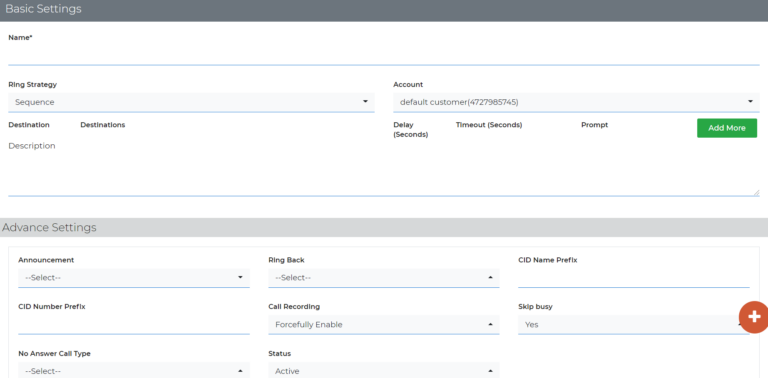
Press “Add more” to add an extension or forwarding number. Choose “extension” and then the desired extension.
At “Timeout” you set how many seconds the telephone may ring.
Advanced options
Under “advanced” you can enter additional options:
| Name | Ring Group name |
| Ring Strategy | Simultaneous or Sequence |
| Description | Description of the Ring Group |
| Destinations | Extension: device. PSTN: external number, for example a mobile phone number |
| Delay | At Delay (seconds) you can specify how long it takes for the device to ring. This only works for the Sequence ring strategy |
| Timeout | At Timeout (seconds) you can specify how long the device will ring. This also only works for the Sequence strategy |
| Prompt | Plays message to user to initiate conversation |
| Announcement | Plays tape to user to initiate conversation |
| Ring Back | Select the ring back tone |
| CID Name Prefix | This changes the number that comes on the device with a name. Example: Original caller id name is John and you set ABC as CID Name Prefix then the screen will show ABC John |
| CID Numer Prefix | Changes the number on the device with a number. Example: Original caller id name is John and you set 007_ as CID Name Prefix then the screen will show 007_John |
Become YourSipCloud reseller-partner
Have you become interested and do you also want to sell YourSipCloud to your customers? Then become a YourSipCloud reseller-partner at Qupra. Contact Alex at +31 88 8000879 or click here. At Qupra you get 15 lifetime PBX licenses for free as an introduction.
